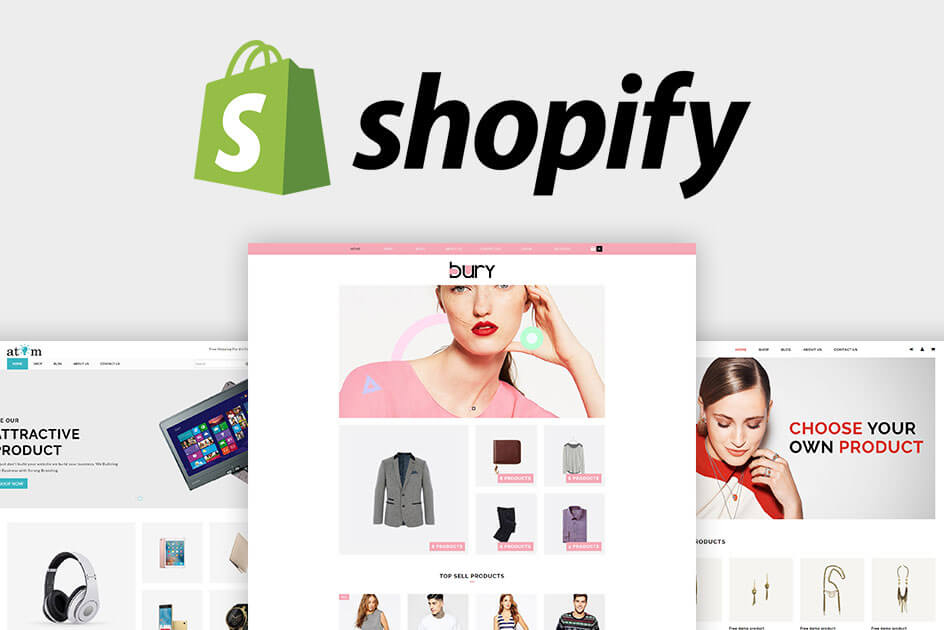When you are running a shopify store, its vital to submit the sitemap to Google Webmaster tools immediately after loading up all of your products and pages and blogs for the first time. Its a once time process and once done, you don’t need to check about it, as it automatically stays updated on Google end.
If you are unable to find your sitemap file of your Shopify store, then its located right on your document root – for example if your website is www.mystore.com, then the sitemap URL is www.mystore.com/sitemap.xml
The generated sitemap files link to separate sitemaps for your products, collections, blogs, and webpages. Sitemap files are automatically updated when you add a new webpage, product, collection, image, or blog post to your Shopify online store.
And on google webmaster tools, all you need to submit is this single sitemap.xml
NOTE – Donot try to submit the products, collection, blogs XML sitemap separately on google, as shopify doesnt recommend doing that.
All you need to do is, submit sitemap.xml on Google Webmaster tools and wait for few hours to get updated on Google Panel. At first it might show – COULND’T FETCH – but give it some time and it will be green, SUCCESS.
Sometimes it may not be a Google’s bug and truly your sitemap could not be read. In this case, open your sitemap and make sure the content within it is indeed accessible. You can also use Google sitemap validator tools to make sure the sitemap fits Google criteria.
A great Google sitemap validator tool is XML Sitemap Validator. As a website to review your sitemap’s format, this tool will tell you if you have used the proper formatting for your sitemap.
If you are still confused about how to do it, you may contact us to do it for you.
[fc id=’1′ align=’center’][/fc]